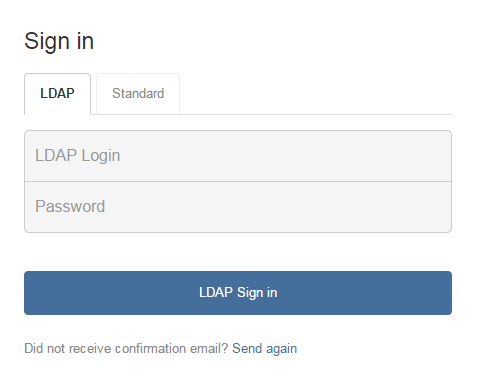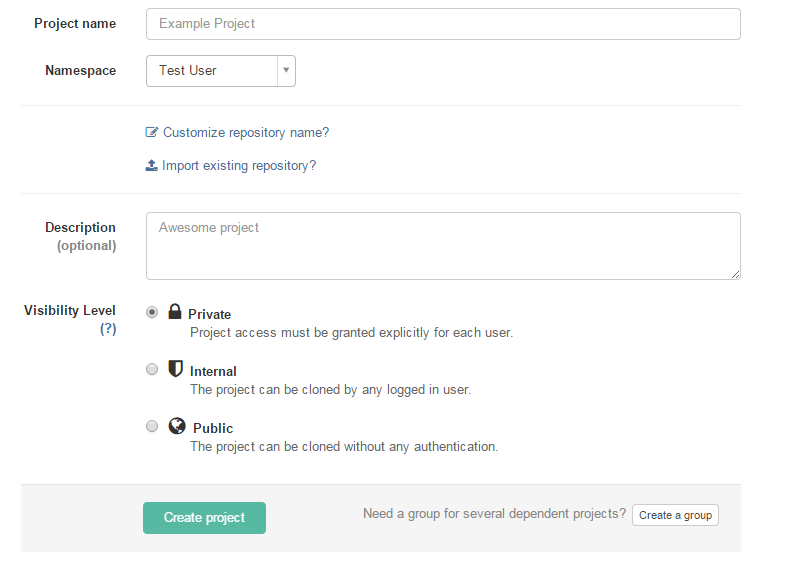Gitlab
From CVL Wiki
Contents |
GitLab
The ECE department is hosting a GitLab instance at https://git.ece.vt.edu. GitLab is a web app for creating, managing, and browsing git repositories hosted on ECE's servers. Access to ECE's GitLab server is available for anyone with an ECE account to use. GitLab is a management tool for git, which is a powerful and popular version control system. If you need help getting started with git there are a number of tutorials.
What is git?
Git is a distributed version control system that is often used for software configuration management. Git is commonly used for keeping track of changes that are made to files, as well as sharing changes to files across multiple people working on a common project. For more information about git, see the git page on Wikipedia or the git project's homepage.
git tutorials
- http://rogerdudler.github.io/git-guide/ a quick and dirty getting started guide
- http://www.sitepoint.com/git-for-beginners/ another getting started guide what explains a little more
- http://git-scm.com/book/en/v2/ a comprehensive guide and explanation of git
- http://www.git-tower.com/blog/git-cheat-sheet-detail/ a good cheat sheet for users who are familiar with git
- http://nvie.com/posts/a-successful-git-branching-model/ a model for group projects using git
Getting Started with GitLab
GitLab is modeled after popular VCS hosting sites like GitHub.
To access the site enter your ECE account username and password on the login page. This password is usually different from your pid password.
From here you will be brought to the dashboard. You can view your recent activity and projects you're involved with. To create a new project either click the plus icon on the top toolbar or the new project button.

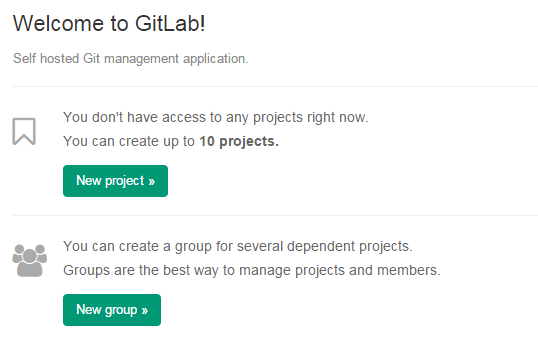
If you're working on a group project and wish to give other users access to the repository you should create a new group first, then add the project to the group.
When you create a new project you must name it and choose a visibility level: Private, Internal, or Public. Private means that only you, or someone you give permission to may see the repository. Internal means that everyone with an ECE account can see your repository. Public means that the repository will be listed on the GitLab site without needing an account. No matter which visibility level you choose, only users you explicitly give permission to edit can edit the project. The other options are optional, but if you want the project to be part of an existing group, change the "Namespace" option to the group you wish to use.
After you created the page there will be instructions on how to get the repository set up. In order to push or pull you must first add your ssh key to your GitLab account. You will see a warning at the top of the page.

On Linux or Mac, you can find your ssh key by entering the following on a terminal
cat ~/.ssh/id_rsa.pub
If the file does not exist, you can generate it with the following
ssh-keygen -t rsa
GitLab documentation
A complete instruction manual for GitLab is available at https://git.ece.vt.edu/help (sign-in required).