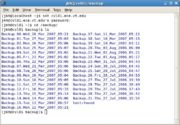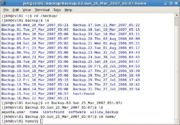How to recover data in from your CVL account
From CVL Wiki
Oops! I deleted some files! Can I get them back?
Files saved on the CVL machines are backed up nightly.
We save a snap shot of your files each day for 31 days. That is, you can recover any file you may have deleted for up to 31 days prior! (If its after 31 days -- don't even bother to ask, its gone...)
If you are logged into one of the CVL machines, there is a directory called "/backup". Inside that directory is a directory with the date in the name. The date reflects when that particular snap shot of the files was taken. Under that directory, you will find a directory called "home" and under that directory you will find your home directory (named with your login name) and all of your files as of that date. Is that clear?
Perhaps an example would help.
Suppose today is March 28, and three days ago you deleted a file.
The first thing to do, would be to login and go to the /backup directory and take a look. To goto the /backup directory you would type
cd /backup
and to take a look at whats there, type
ls
See figure 1.
Three days back would be March 25, so we would goto the backup called, Backup.03.Sun_25_Mar_2007_05:07. To do that change to that directory with
cd Backup.03.Sun_25_Mar_2007_05:07
See figure 2.
Remember, we have tab completion for long file names. Rather than typing out the whole long name of the directory, just type
cd B<TAB>
this completes the name as far as it can:
cd Backup.
Now, type the 03 for the third backup and type the tab button again. The computer will finish typing the long name for you:
cd Backup.03.Sun_25_Mar_2007_05:07
Once in this directory Type
cd Home
Now go to your files. Type
cd <login_name>
and type ls. You will see your files in the same state that they were when the backup was done. Go find your file and copy it to your home directory. The easist way to do that is just type something like cp <file> /home/<login_name>.