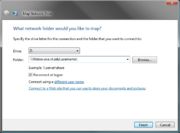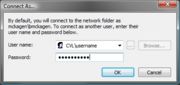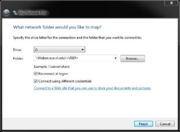ECE Filebox
From CVL Wiki
Using the ECE Filebox
- The ECE Filebox provides every user with a remote-mountable home directory that is backed up daily for 31 days. You can access this home directory over the network using SSH or an SMB client.
- All off-Campus use requires a VT VPN connection.
Filebox Webpage
- Files placed in the public_html folder in your home directory can be accessed directly from a web broswer at: http://filebox.ece.vt.edu/~USERNAME
See Password lock a web page to add VT PID login protection to your ECE filebox web access.
Windows XP
- Open Windows Explorer [Start -> My Computer] and open the Tools menu -> Map Network Drive...
- In the Folder dialog box type: \\filebox.ece.vt.edu\YOUR_USERNAME
- Check Reconnect at Logon.
- Click on the Connect using a different user name. link
- Enter your ECE username and password and hit OK
- Click Finish.
- NOTE: If you already have a network drive open to filebox.ece.vt.edu, you must put in the IP address (128.173.88.43) in place of 'filebox.ece.vt.edu'. Example: \\128.173.88.43\YOUR_USERNAME\
Windows Vista/7
- Open Windows Explorer [Start -> Computer] and click on 'Map Network Drive' in the top bar
- In the Folder dialog box type: \\filebox.ece.vt.edu\YOUR_USERNAME\
- Check Reconnect at Logon.
- Check Connect using different credentials.
- Click Finish.
- Enter your ECE username and password and hit OK.
- NOTE: If you already have a network drive open to filebox.ece.vt.edu, you must put in the IP address (128.173.88.43) in place of 'filebox.ece.vt.edu'. Example: \\128.173.88.43\YOUR_USERNAME\
Windows 10
- Click Start Button (Windows Button), Open File Explorer and select This PC
- Click "Computer" next to File option in Menu Bar on top left corner of the screen.
- Click on Map Network Drive (Do not change the drive option if you are not sure what you are doing)
- Make sure that the box in front of Reconnect at Sign-in and Connect using different credentials is checked.
- Enter your username and password when prompted. (If you are successfully connected, you will see a public_html folder.)
To Disconnect, click on the down arrow under Map Network Drive and click Disconnect Network Drive
Mac OS X
- Open a Finder window.
- In the top menu bar, open Go -> Connect to Server...
- In the Server Address dialog box type: smb://YOUR_USERNAME@filebox.ece.vt.edu/YOUR_USERNAME
- Enter your password when prompted.
- Click Connect.
Linux
- File Transfer is typically done using the SCP command.