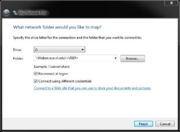ECE Filebox
From CVL Wiki
(Difference between revisions)
| Line 39: | Line 39: | ||
* '''NOTE''': If you already have a network drive open to filebox.ece.vt.edu, you must put in the IP address (128.173.88.43) in place of 'filebox.ece.vt.edu'. Example: \\128.173.88.43\YOUR_USERNAME\ | * '''NOTE''': If you already have a network drive open to filebox.ece.vt.edu, you must put in the IP address (128.173.88.43) in place of 'filebox.ece.vt.edu'. Example: \\128.173.88.43\YOUR_USERNAME\ | ||
| − | |||
| − | |||
| − | |||
| − | |||
| − | |||
'''Mac OS X''' | '''Mac OS X''' | ||
| Line 54: | Line 49: | ||
*You can also use the '''SCP''' command to do the same task. Below is the description of how to use SCP command. Use it in the same manner in the terminal in OS X. | *You can also use the '''SCP''' command to do the same task. Below is the description of how to use SCP command. Use it in the same manner in the terminal in OS X. | ||
| + | |||
| + | |||
| + | '''Transfer Files to/from filebox on Windows and Mac OS X''' | ||
| + | ---- | ||
| + | |||
| + | Once the connection to filebox is established using Map Network Drive, just drag and drop files from that drive to any folder on your local computer or drag files from folders on your local computer to that drive. | ||
| + | |||
'''Linux''' | '''Linux''' | ||
Revision as of 16:03, 23 November 2015
Using the ECE Filebox
- The ECE Filebox provides every user with a remote-mountable home directory that is backed up daily for 31 days. You can access this home directory over the network using SSH or an SMB client.
- All off-Campus use requires a VT VPN connection.
Filebox Webpage
- Files placed in the public_html folder in your home directory can be accessed directly from a web broswer at: http://filebox.ece.vt.edu/~USERNAME
See Password lock a web page to add VT PID login protection to your ECE filebox web access.
Windows Vista/7
- Open Windows Explorer [Start -> Computer] and click on 'Map Network Drive' in the top bar
- In the Folder dialog box type: \\filebox.ece.vt.edu\YOUR_USERNAME\
- Check Reconnect at Logon.
- Check Connect using different credentials.
- Click Finish.
- Enter your ECE username and password and hit OK.
- NOTE: If you already have a network drive open to filebox.ece.vt.edu, you must put in the IP address (128.173.88.43) in place of 'filebox.ece.vt.edu'. Example: \\128.173.88.43\YOUR_USERNAME\
Windows 10
- Click Start Button (Windows Button), Open File Explorer and select This PC
- Click "Computer" next to File option in Menu Bar on top left corner of the screen.
- Click on Map Network Drive (Do not change the drive option if you are not sure what you are doing)
- In the Folder dialog box type: \\filebox.ece.vt.edu\YOUR_USERNAME\
- Make sure that the box in front of Reconnect at Sign-in and Connect using different credentials is checked.
- Enter your username and password when prompted. (If you are successfully connected, you will see a public_html folder.)
To Disconnect, click on the down arrow under Map Network Drive and click Disconnect Network Drive
- NOTE: If you already have a network drive open to filebox.ece.vt.edu, you must put in the IP address (128.173.88.43) in place of 'filebox.ece.vt.edu'. Example: \\128.173.88.43\YOUR_USERNAME\
Mac OS X
- Open a Finder window.
- In the top menu bar, open Go -> Connect to Server...
- In the Server Address dialog box type: smb://YOUR_USERNAME@filebox.ece.vt.edu/YOUR_USERNAME
- Enter your password when prompted.
- Click Connect.
- You can also use the SCP command to do the same task. Below is the description of how to use SCP command. Use it in the same manner in the terminal in OS X.
Transfer Files to/from filebox on Windows and Mac OS X
Once the connection to filebox is established using Map Network Drive, just drag and drop files from that drive to any folder on your local computer or drag files from folders on your local computer to that drive.
Linux
Use the following command to connect to the filebox using a terminal
ssh -X ECEUSERNAME@filebox.ece.vt.edu
- File Transfer is typically done using the SCP command.
To copy file from Local Host to Remote Host:
- Use the following command:
scp SourceFile ECEUSERNAME@filebox.ece.vt.edu:directory/TargetFile
To copy files from Remote Host to Local Host:
- Use the following command:
scp ECEUSERNAME@filebox.ece.vt.edu:directory/SourceFile TargetFile
- use '-r' to copy the whole directory
scp -r ECEUSERNAME@filebox.ece.vt.edu:directory/SourceFolder TargetFolder