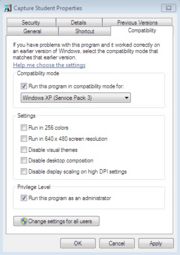PSpice FAQ
From CVL Wiki
(Difference between revisions)
| Line 3: | Line 3: | ||
=OrCAD PSpice 9.1= | =OrCAD PSpice 9.1= | ||
| − | Currently, we recommend using the Standalone Portable version of PSpice instead of manually installing the program. | + | *Currently, we recommend using the Standalone Portable version of PSpice instead of manually installing the program. |
You must run all versions of PSpice as an administrator. | You must run all versions of PSpice as an administrator. | ||
:::*If you are using a standard user account: | :::*If you are using a standard user account: | ||
| Line 9: | Line 9: | ||
==Standalone Portable PSpice_Student.virtual.exe== | ==Standalone Portable PSpice_Student.virtual.exe== | ||
| − | The PSpice Standalone program is an unofficial repackaging of PSpice 9.1. This version does not require installation and behaves exactly as the installed versions. | + | *The PSpice Standalone program is an unofficial repackaging of PSpice 9.1. This version does not require installation and behaves exactly as the installed versions. |
| − | These versions are recommended for use if you have trouble with the installed version of PSpice or want to avoid the installation process. | + | *These versions are recommended for use if you have trouble with the installed version of PSpice or want to avoid the installation process. |
::'''Note:''' Be aware that these versions can still be affected by some of the same issues that the installed versions have. | ::'''Note:''' Be aware that these versions can still be affected by some of the same issues that the installed versions have. | ||
# Download PSpice_Student.virtual.exe - http://filebox.ece.vt.edu/~pspice/PSpice_Student.virtual.exe | # Download PSpice_Student.virtual.exe - http://filebox.ece.vt.edu/~pspice/PSpice_Student.virtual.exe | ||
| Line 39: | Line 39: | ||
=Troubleshooting PSpice= | =Troubleshooting PSpice= | ||
| − | We recommend complete reboots of the computer between attempts to troubleshoot PSpice. This will ensure that all hung processes are properly killed. | + | *We recommend complete reboots of the computer between attempts to troubleshoot PSpice. This will ensure that all hung processes are properly killed. |
==What if PSpice will not install or run properly: Why and what to do:== | ==What if PSpice will not install or run properly: Why and what to do:== | ||
| − | This problem seems to occur the most on Fujistu tablets. The current assumption is that there is a Fujitsu process or program that is conflicting with PSpice 9.1. Currently there are no known fixes, simply workarounds. Please uninstall PSpice before attempting these workarounds (see directions above). | + | *This problem seems to occur the most on Fujistu tablets. The current assumption is that there is a Fujitsu process or program that is conflicting with PSpice 9.1. Currently there are no known fixes, simply workarounds. |
| + | |||
| + | *Please uninstall PSpice before attempting these workarounds (see directions above). | ||
===Workaround 1=== | ===Workaround 1=== | ||
| Line 57: | Line 59: | ||
===Workaround 3=== | ===Workaround 3=== | ||
| − | *This method is very CPU and memory intensive. If the first two methods do not work and you end up using the Windows 7 XP mode, it's recommended that you close all other programs before starting the virtual machine. | + | *'''Note:''' This method is very CPU and memory intensive. If the first two methods do not work and you end up using the Windows 7 XP mode, it's recommended that you close all other programs before starting the virtual machine. |
# Download and install Windows 7 XP Mode: http://www.microsoft.com/windows/virtual-pc/download.aspx . | # Download and install Windows 7 XP Mode: http://www.microsoft.com/windows/virtual-pc/download.aspx . | ||
# Start up XP Mode: http://windows.microsoft.com/en-US/windows7/install-and-use-windows-xp-mode-in-windows-7 . | # Start up XP Mode: http://windows.microsoft.com/en-US/windows7/install-and-use-windows-xp-mode-in-windows-7 . | ||
| Line 76: | Line 78: | ||
# Boot up your computer in [http://windows.microsoft.com/en-US/windows-vista/Start-your-computer-in-safe-mode Safe Mode] and run Schematics. If Schematics works properly, then you have a program or background service that is interfering. | # Boot up your computer in [http://windows.microsoft.com/en-US/windows-vista/Start-your-computer-in-safe-mode Safe Mode] and run Schematics. If Schematics works properly, then you have a program or background service that is interfering. | ||
| − | The only solution to this problem is to determine what program(s) are interfering with Schematics. Some suggestions to do so are as follows: | + | *The only solution to this problem is to determine what program(s) are interfering with Schematics. Some suggestions to do so are as follows: |
# Close all running applications. | # Close all running applications. | ||
# Open your Control Panel and open Programs and Features (Add/Remove Programs). Uninstall anything that you do not use/need to have installed. | # Open your Control Panel and open Programs and Features (Add/Remove Programs). Uninstall anything that you do not use/need to have installed. | ||
| Line 82: | Line 84: | ||
# Use Task Manager to kill processes (Warning: This is an advanced method, you can cause your computer to crash and require a reboot doing this) | # Use Task Manager to kill processes (Warning: This is an advanced method, you can cause your computer to crash and require a reboot doing this) | ||
| − | Otherwise, the program will only work in Safe Mode. | + | *Otherwise, the program will only work in Safe Mode. |
*Fujitsu Tablets seem to have a Fujitsu Utility or Background service that is interfering with Schematics. At this time, we have not determined what the exact program is, using safe mode seems to be the only working solution. | *Fujitsu Tablets seem to have a Fujitsu Utility or Background service that is interfering with Schematics. At this time, we have not determined what the exact program is, using safe mode seems to be the only working solution. | ||
| − | *If you are running a Toshiba tablet, the service 'Toshiba Serive Station' or TSS.exe is preventing Schematics from running. Disable or Kill this process in the Task Manager and this should allow Schematics to work. | + | *'''Note''' If you are running a Toshiba tablet, the service 'Toshiba Serive Station' or TSS.exe is preventing Schematics from running. Disable or Kill this process in the Task Manager and this should allow Schematics to work. |
| − | * | + | *'''Important:''' Programs that interfere with Schematics: Veoh Webplayer |
<br/> | <br/> | ||
| Line 94: | Line 96: | ||
[[Image:compatibility_tab.jpg|thumb|(fig.2) Compatibility Tab]] | [[Image:compatibility_tab.jpg|thumb|(fig.2) Compatibility Tab]] | ||
| − | Both Capture and Schematics require Administrator privileges. Right click on the program icon and select "Run as Administrator" | + | *Both Capture and Schematics require Administrator privileges. Right click on the program icon and select "Run as Administrator" |
*To set Administrator permanently: Right Click on the program icon -> Properties -> Select the Compatibility Tab -> Check "Run this program as Administrator" | *To set Administrator permanently: Right Click on the program icon -> Properties -> Select the Compatibility Tab -> Check "Run this program as Administrator" | ||
| Line 101: | Line 103: | ||
==Schematics has an error "Cannot find pspicead.exe" when simulating== | ==Schematics has an error "Cannot find pspicead.exe" when simulating== | ||
| − | First make sure that you are running Schematics as Administrator. See the line 6 of the installation instructions. | + | *First make sure that you are running Schematics as Administrator. See the line 6 of the installation instructions. |
| − | Sometimes Schematics will not shut down properly and leaves a hung process. Use Task Manager to kill those processes | + | *Sometimes Schematics will not shut down properly and leaves a hung process. Use Task Manager to kill those processes |
# Close out of all the Schematic windows | # Close out of all the Schematic windows | ||
| Line 113: | Line 115: | ||
==I run Setup.exe, but nothing happens== | ==I run Setup.exe, but nothing happens== | ||
| − | Sometimes Setup.exe will hang and do nothing. At this point, you should either reboot the machine (recommended) or use Windows Task Manager to kill the Setup.exe process(es). | + | *Sometimes Setup.exe will hang and do nothing. At this point, you should either reboot the machine (recommended) or use Windows Task Manager to kill the Setup.exe process(es). |
<br> | <br> | ||
| Line 119: | Line 121: | ||
[[Image:91pspstu_zip.jpg|thumb|(fig.1) 91pspstu.exe]] | [[Image:91pspstu_zip.jpg|thumb|(fig.1) 91pspstu.exe]] | ||
| − | 91pspstu.exe is merely a self-extracting zip file. The default location is the user profile temp directory. After unzipping into the directory, the 91pspstu.exe will NOT execute setup.exe, you must navigate to the folder where the installation files were extracted. Here are some ways to find the installations files. | + | *91pspstu.exe is merely a self-extracting zip file. The default location is the user profile temp directory. |
| + | *After unzipping into the directory, the 91pspstu.exe will NOT execute setup.exe, you must navigate to the folder where the installation files were extracted. Here are some ways to find the installations files. | ||
* After unzipping and with the unzip window still open, highlight and copy the folder location and paste into Windows Explorer, and run Setup.exe as an Administrator | * After unzipping and with the unzip window still open, highlight and copy the folder location and paste into Windows Explorer, and run Setup.exe as an Administrator | ||
* Create a folder on your desktop or documents, copy the folder location from the Windows Explorer toolbar and paste into the unzip window. | * Create a folder on your desktop or documents, copy the folder location from the Windows Explorer toolbar and paste into the unzip window. | ||
* Download a regular zip file of the pspice installation files from http://filebox.ece.vt.edu/~pspice/pspstu91.zip | * Download a regular zip file of the pspice installation files from http://filebox.ece.vt.edu/~pspice/pspstu91.zip | ||
<br/> | <br/> | ||
Revision as of 14:25, 23 July 2012
- Commons issues with PSpice 9.1 and the standard solutions:
OrCAD PSpice 9.1
- Currently, we recommend using the Standalone Portable version of PSpice instead of manually installing the program.
You must run all versions of PSpice as an administrator.
- If you are using a standard user account:
- Right click and Run as Administrator.
Standalone Portable PSpice_Student.virtual.exe
- The PSpice Standalone program is an unofficial repackaging of PSpice 9.1. This version does not require installation and behaves exactly as the installed versions.
- These versions are recommended for use if you have trouble with the installed version of PSpice or want to avoid the installation process.
- Note: Be aware that these versions can still be affected by some of the same issues that the installed versions have.
- Download PSpice_Student.virtual.exe - http://filebox.ece.vt.edu/~pspice/PSpice_Student.virtual.exe
- Have or get a VT PID and Password in order to access this site.
- Open PSpice_Student.virtual.exe and select either Schematic or Capture.
Installing PSpice 9.1
- NOTE: You cannot have different versions of OrCAD PSpice installed. Before attempting this install, remove any previous versions of PSpice (see Removing PSpice)
- Download OrCAD PSpice 9.1 - http://filebox.ece.vt.edu/~pspice/pspstu91.zip .
- Extract the zip file to a location on your computer and open the folder.
- IMPORTANT: Right click on setup.exe -> Properties -> Select the Compatibility Tab -> Check "Run this program as Administrator" AND "Run this program in compatibility mode for: Windows XP (SP3)" .
- During the installation, make sure to select both Capture and Schematics, otherwise choose the default options.
- IMPORTANT: After the install, you need to change the compatibility mode and set 'Run as Administrator' for Capture and Schematics.
- Right Click on the program icon -> Properties -> Select the Compatibility Tab -> Check "Run this program as Administrator" AND "Run this program in compatibility mode for: Windows XP (SP3)" .
Removing PSpice 9.1
- NOTE: Please reboot your machine before attempting to remove PSpice. This will kill any hanging processes that might interfere with the uninstall procedure
- Open the Control Panel and select Add/Remove Programs (XP) or Programs and Features (Vista/7)
- Uninstall PSpice Student 9.1 (and any other versions of Orcad PSpice you find)
- Open Windows Explorer (File Browser) and delete the following folder (C:\Program Files\Orcad_Demo). PSpice 10.0 and 16.2 place their folder on the C:\ drive.
- Download and install CCleaner http://www.piriform.com/ccleaner/builds
- CCleaner is a free-for-personal use program. We recommend the Slim version.
- Open CCleaner and use it to clean your registry http://www.piriform.com/docs/ccleaner/using-ccleaner/registry-cleaning
Troubleshooting PSpice
- We recommend complete reboots of the computer between attempts to troubleshoot PSpice. This will ensure that all hung processes are properly killed.
What if PSpice will not install or run properly: Why and what to do:
- This problem seems to occur the most on Fujistu tablets. The current assumption is that there is a Fujitsu process or program that is conflicting with PSpice 9.1. Currently there are no known fixes, simply workarounds.
- Please uninstall PSpice before attempting these workarounds (see directions above).
Workaround 1
- Create a new Administrator account: http://www.howtogeek.com/howto/5261/beginner-geek-add-a-new-user-account-in-windows-7/
- NOTE: This account does need to be an Administrator account, and should be password protected. When you are done with your classes or labs, you can remove the account if you like.
- Switch Users to the new account
- Download and run the Standalone PSpice_Student.virtual.exe (see directions above)
Workaround 2
- Download Standalone PSpice_Student.virtual.exe (see directions above)
- Reboot your machine into Safe Mode: http://windows.microsoft.com/en-US/windows7/Start-your-computer-in-safe-mode
- Log in and run PSpice_Student.virtual.exe
Workaround 3
- Note: This method is very CPU and memory intensive. If the first two methods do not work and you end up using the Windows 7 XP mode, it's recommended that you close all other programs before starting the virtual machine.
- Download and install Windows 7 XP Mode: http://www.microsoft.com/windows/virtual-pc/download.aspx .
- Start up XP Mode: http://windows.microsoft.com/en-US/windows7/install-and-use-windows-xp-mode-in-windows-7 .
- Download and run the Standalone PSpice_Student.virtual.exe (see directions above) .
Workaround 4
- The Hail Mary
- Re-install your computer with a fresh install of Windows 7.
- Note: Only recommended for experienced windows users.
- Important: ALWAYS BACKUP YOUR DATA!!
If Schematics will not open properly, but Capture works: Why and what to do:
- Mostly likely this is an issue with another service or background program interfering with Schematics.
- To verify this:
- Boot up your computer in Safe Mode and run Schematics. If Schematics works properly, then you have a program or background service that is interfering.
- The only solution to this problem is to determine what program(s) are interfering with Schematics. Some suggestions to do so are as follows:
- Close all running applications.
- Open your Control Panel and open Programs and Features (Add/Remove Programs). Uninstall anything that you do not use/need to have installed.
- Close any programs that are running in your task bar that are not currently in use.
- Use Task Manager to kill processes (Warning: This is an advanced method, you can cause your computer to crash and require a reboot doing this)
- Otherwise, the program will only work in Safe Mode.
- Fujitsu Tablets seem to have a Fujitsu Utility or Background service that is interfering with Schematics. At this time, we have not determined what the exact program is, using safe mode seems to be the only working solution.
- Note If you are running a Toshiba tablet, the service 'Toshiba Serive Station' or TSS.exe is preventing Schematics from running. Disable or Kill this process in the Task Manager and this should allow Schematics to work.
- Important: Programs that interfere with Schematics: Veoh Webplayer
- Both Capture and Schematics require Administrator privileges. Right click on the program icon and select "Run as Administrator"
- To set Administrator permanently: Right Click on the program icon -> Properties -> Select the Compatibility Tab -> Check "Run this program as Administrator"
Schematics has an error "Cannot find pspicead.exe" when simulating
- First make sure that you are running Schematics as Administrator. See the line 6 of the installation instructions.
- Sometimes Schematics will not shut down properly and leaves a hung process. Use Task Manager to kill those processes
- Close out of all the Schematic windows
- Open the Task Manager (Ctrl-Shift-Esc)
- Kill the following processes if they are running: appmgr.exe, pdesign.exe, psched.exe, pspice.exe
- Another option would be rebooting the machine, this will kill any hung processes.
I run Setup.exe, but nothing happens
- Sometimes Setup.exe will hang and do nothing. At this point, you should either reboot the machine (recommended) or use Windows Task Manager to kill the Setup.exe process(es).
What if nothing happens after opening 91pspstu.exe: Why and what to do:
- 91pspstu.exe is merely a self-extracting zip file. The default location is the user profile temp directory.
- After unzipping into the directory, the 91pspstu.exe will NOT execute setup.exe, you must navigate to the folder where the installation files were extracted. Here are some ways to find the installations files.
- After unzipping and with the unzip window still open, highlight and copy the folder location and paste into Windows Explorer, and run Setup.exe as an Administrator
- Create a folder on your desktop or documents, copy the folder location from the Windows Explorer toolbar and paste into the unzip window.
- Download a regular zip file of the pspice installation files from http://filebox.ece.vt.edu/~pspice/pspstu91.zip