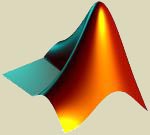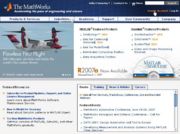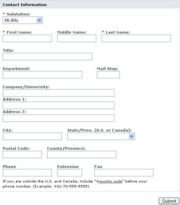Matlab
From CVL Wiki
(Difference between revisions)
| Line 2: | Line 2: | ||
== Creating an Account for Matlab == | == Creating an Account for Matlab == | ||
| − | [[Image:Create_account_0.jpg|thumb|Click on this image for the visual location of the create account option on the Mathworks homepage.]] | + | [[Image:Create_account_0.jpg|thumb|(fg.1) Click on this image for the visual location of the create account option on the Mathworks homepage.]] |
| − | [[Image:Create_account_2.jpg|thumb|Click on this image for more information for creating an account]] | + | [[Image:Create_account_2.jpg|thumb|(fg.2) Click on this image for more information for creating an account]] |
| − | Go to [http://www.mathworks.com/ Mathwork's home page] and click on create account. | + | Go to [http://www.mathworks.com/ Mathwork's home page] (fg.1) and click on create account. |
| − | Once you have reached the create account page fill out the E-mail and Password information using your PID (ex.johnsmith@vt.edu) and password. Also fill out the box entitled County/Software Usage Information and select USA for Country/Region and Academic Use on a University Computer for software use. Finally fill out all of the contact information and submit | + | Once you have reached the create account page fill out the E-mail and Password information using your PID (ex.johnsmith@vt.edu) and password. Also fill out the box entitled County/Software Usage Information and select USA for Country/Region and Academic Use on a University Computer for software use. Finally fill out all of the contact information and submit (fg.2) |
[[Image:Create_account_1.jpg]] | [[Image:Create_account_1.jpg]] | ||
Revision as of 15:23, 14 March 2007
Creating an Account for Matlab
Go to Mathwork's home page (fg.1) and click on create account.
Once you have reached the create account page fill out the E-mail and Password information using your PID (ex.johnsmith@vt.edu) and password. Also fill out the box entitled County/Software Usage Information and select USA for Country/Region and Academic Use on a University Computer for software use. Finally fill out all of the contact information and submit (fg.2)
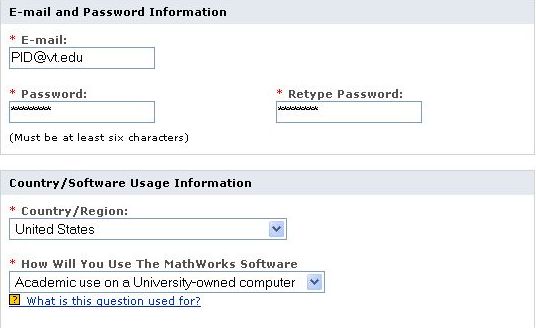
Disclaimer: The information for Creating an account and associating it with a license is for Virgina Tech faculty only. Students must use their version of Matlab or use the CVL in order to use Matlab.
Additional Links
Matlab home page Insert non-formatted text here