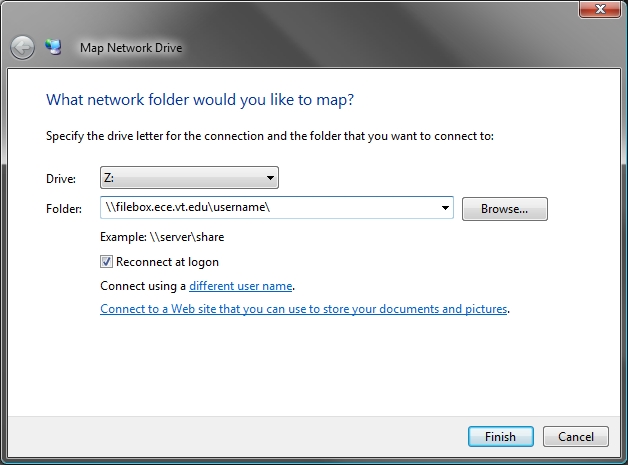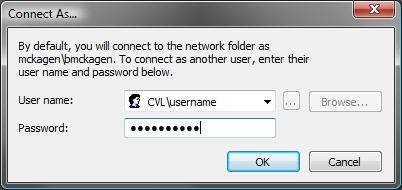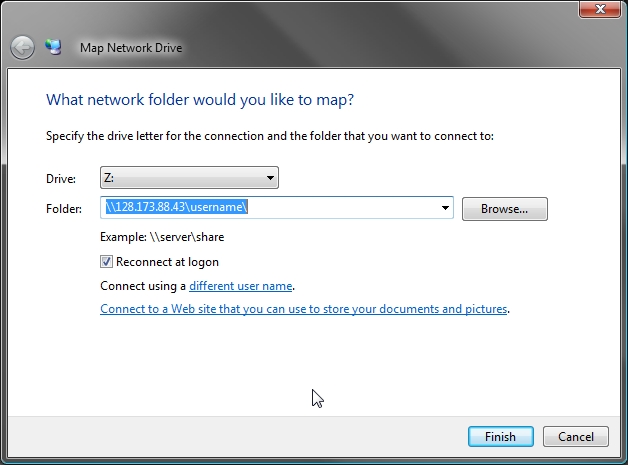ECE Filebox
From CVL Wiki
(Difference between revisions)
| Line 1: | Line 1: | ||
== How to connect to the CVL Filebox == | == How to connect to the CVL Filebox == | ||
| + | |||
| + | The CVL provides every user with a remote-mountable home directory that is backed up daily for 31 days. You can access this home directory over the network using SSH or an SMB client. | ||
Microsoft Windows (XP and Vista) | Microsoft Windows (XP and Vista) | ||
---- | ---- | ||
| − | Open up | + | Open up My Computer [Start -> My Computer], and go to the Tools menu -> Map Network Drive... |
| − | + | ||
| − | + | Once you have the Map Network Drive dialog box open, enter in | |
| − | |||
| + | |||
| + | [[Image:win_map_drive1.jpg]] | ||
| + | [[Image:win_map_drive2.jpg]] | ||
[[Image:win_map_drive3.jpg]] | [[Image:win_map_drive3.jpg]] | ||
| − | |||
| Line 18: | Line 20: | ||
---- | ---- | ||
| − | + | To be completed... | |
| − | + | ||
Mac OS X | Mac OS X | ||
---- | ---- | ||
| + | |||
| + | To be completed... | ||
Revision as of 10:22, 5 June 2007
How to connect to the CVL Filebox
The CVL provides every user with a remote-mountable home directory that is backed up daily for 31 days. You can access this home directory over the network using SSH or an SMB client.
Microsoft Windows (XP and Vista)
Open up My Computer [Start -> My Computer], and go to the Tools menu -> Map Network Drive...
Once you have the Map Network Drive dialog box open, enter in
Linux
To be completed...
Mac OS X
To be completed...