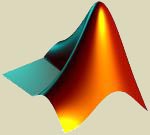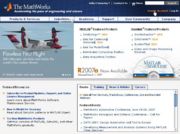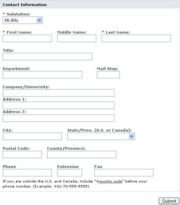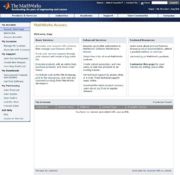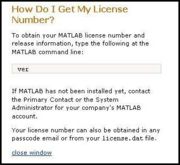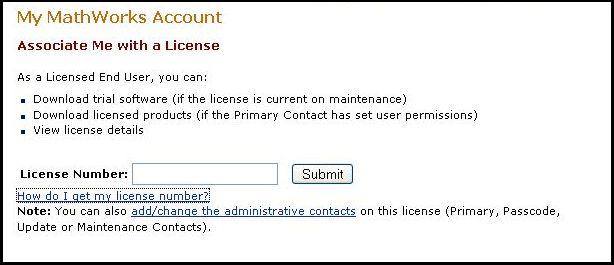Matlab
From CVL Wiki
| Line 21: | Line 21: | ||
==Associating Your Account With a License== | ==Associating Your Account With a License== | ||
[[Image:License_Association_0.jpg|thumb|(fg.3) An account main page]] | [[Image:License_Association_0.jpg|thumb|(fg.3) An account main page]] | ||
| − | [[Image:License_Association_2.jpg|thumb|(fg. | + | [[Image:License_Association_2.jpg|thumb|(fg.5) How to get your license number]] |
After you have created your account, if you are faculty, you can associate it with a License. To do this make sure you are logged in at the Mathworks website. Once you are logged in go to your account's main page. (fg.3) On the left hand menu there is an option to "Associate with a License" click on that link. You will now get the option of entering in a License Number (fg.4). The License number can be found via an email recieved from Mathworks or by looking up the version on an already installed copy of Matlab. (fg.5) | After you have created your account, if you are faculty, you can associate it with a License. To do this make sure you are logged in at the Mathworks website. Once you are logged in go to your account's main page. (fg.3) On the left hand menu there is an option to "Associate with a License" click on that link. You will now get the option of entering in a License Number (fg.4). The License number can be found via an email recieved from Mathworks or by looking up the version on an already installed copy of Matlab. (fg.5) | ||
Revision as of 13:48, 16 March 2007
Creating an Account for Matlab
Go to Mathworks home page (fg.1) and click on create account.
Once you have reached the create account page fill out the E-mail and Password information using your PID (ex.johnsmith@vt.edu) and password. Also fill out the box entitled County/Software Usage Information and select USA for Country/Region and Academic Use on a University Computer for software use. Finally fill out all of the contact information and submit (fg.2)
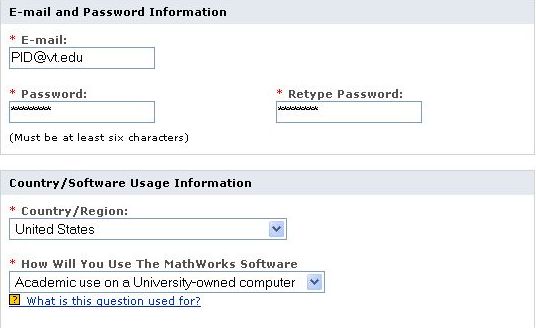
Associating Your Account With a License
After you have created your account, if you are faculty, you can associate it with a License. To do this make sure you are logged in at the Mathworks website. Once you are logged in go to your account's main page. (fg.3) On the left hand menu there is an option to "Associate with a License" click on that link. You will now get the option of entering in a License Number (fg.4). The License number can be found via an email recieved from Mathworks or by looking up the version on an already installed copy of Matlab. (fg.5)
Disclaimer: The information for Creating an account and associating it with a license is for Virgina Tech faculty only. Students must use their version of Matlab or use the CVL in order to use Matlab.
Additional Links
Mathworks home page
Matlab Tutorials
Additional information about Matlab
Octave A Free alternative to Matlab