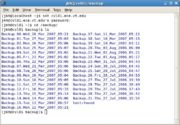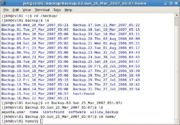How to recover data in from your CVL account
From CVL Wiki
(Difference between revisions)
| (One intermediate revision by one user not shown) | |||
| Line 1: | Line 1: | ||
| + | '''This article is out of date. Please fill out a [https://helpdesk.ece.vt.edu helpdesk] ticket for file recovery.''' | ||
| + | |||
===Oops! I deleted some files! Can I get them back?=== | ===Oops! I deleted some files! Can I get them back?=== | ||
*Files saved on the CVL machines are backed up nightly. You can recover any file deleted up to 31 days prior. | *Files saved on the CVL machines are backed up nightly. You can recover any file deleted up to 31 days prior. | ||
Latest revision as of 16:07, 17 September 2014
This article is out of date. Please fill out a helpdesk ticket for file recovery.
[edit] Oops! I deleted some files! Can I get them back?
- Files saved on the CVL machines are backed up nightly. You can recover any file deleted up to 31 days prior.
[edit] How to Retrieve Lost Data
1. Log into the CVL machines.
2. Look for the directory called "/backup".
3. Look for the directory with the date in the name.
- The date reflects when that particular snap shot of the files was taken.
4. Look under that directory and find a directory called "home" .
5. Look under that directory where you will find your home directory (named with your login name) and all of your files as of that date.
[edit] Still Having Issues?
- Here's an example:
- Suppose today is March 28, and three days ago you deleted a file.
- 1. First, login.
- 2. Go to the backup directory.
- To go to the backup directory type cd / backup .
- 3. Once in the backup directory type ls .
- 4. See figure 1.
- Three days back would be March 25.
- 5. Go to the backup called: Backup.03.Sun_25_Mar_2007_05:07.
- 6. See figure 2.
- Note: Remember, we have tab completion for long file names.
- Rather than type out the long name of the directory, just type cd B<TAB>.
- This completes the name as far as it can: cd Backup.
- Note: Remember, we have tab completion for long file names.
- 7. Type the 03 for the third backup and type the tab button again.
- The computer will finish typing the long name for you: cd Backup.03.Sun_25_Mar_2007_05:07
- 8. Once in the directory Type: cd Home
- 9. Go to your files.
- 10. Type: cd <login_name> .
- 11. Type ls.
- You will see your files in the same state that they were when the backup was done.
- 12. Find your file.
- 13. Copy it to your home directory.
- The easist way to do this is type something like cp <file> /home/<login_name>.