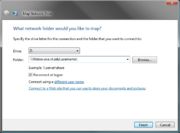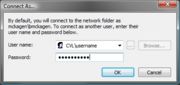ECE Filebox
From CVL Wiki
(→How to connect to the CVL Filebox) |
|||
| Line 3: | Line 3: | ||
The CVL provides every user with a remote-mountable home directory that is backed up daily for 31 days. You can access this home directory over the network using SSH or an SMB client. | The CVL provides every user with a remote-mountable home directory that is backed up daily for 31 days. You can access this home directory over the network using SSH or an SMB client. | ||
| − | + | '''Windows''' | |
---- | ---- | ||
| − | + | [[Image:win_map_drive1.jpg|thumb|(fg.1) Map Network Drive options]] | |
| + | [[Image:win_map_drive2.jpg|thumb|(fg.2) Connect as a different user]] | ||
| − | Once you have the Map Network Drive dialog box open and type the following into the Folder section: | + | <br>Open up My Computer [Start -> My Computer], and go to the Tools menu -> Map Network Drive... |
| − | \\filebox.ece.vt.edu\username\ | + | <br>Once you have the Map Network Drive dialog box open and type the following into the Folder section: |
| + | \\filebox.ece.vt.edu\<username>\ | ||
| + | <br>Check Reconnect at Logon | ||
| + | <br>Click on Connect using a different user name. | ||
| + | <br>Enter your CVL username and password and accept | ||
| − | + | '''NOTE''': If you already have a connect to Filebox.ece.vt.edu open, you must put in the IP address (128.173.88.43) in place of 'filebox.ece.vt.edu'. Example: \\128.173.88.43\<username>\ | |
| − | + | ||
| − | + | ||
| − | + | ||
| − | + | ||
| − | Linux | + | '''Linux''' |
---- | ---- | ||
To be completed... | To be completed... | ||
| − | Mac OS X | + | '''Mac OS X''' |
---- | ---- | ||
To be completed... | To be completed... | ||
Revision as of 15:45, 8 October 2007
How to connect to the CVL Filebox
The CVL provides every user with a remote-mountable home directory that is backed up daily for 31 days. You can access this home directory over the network using SSH or an SMB client.
Windows
Open up My Computer [Start -> My Computer], and go to the Tools menu -> Map Network Drive...
Once you have the Map Network Drive dialog box open and type the following into the Folder section:
\\filebox.ece.vt.edu\<username>\
Check Reconnect at Logon
Click on Connect using a different user name.
Enter your CVL username and password and accept
NOTE: If you already have a connect to Filebox.ece.vt.edu open, you must put in the IP address (128.173.88.43) in place of 'filebox.ece.vt.edu'. Example: \\128.173.88.43\<username>\
Linux
To be completed...
Mac OS X
To be completed...