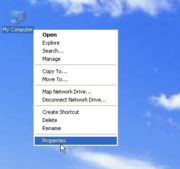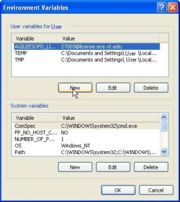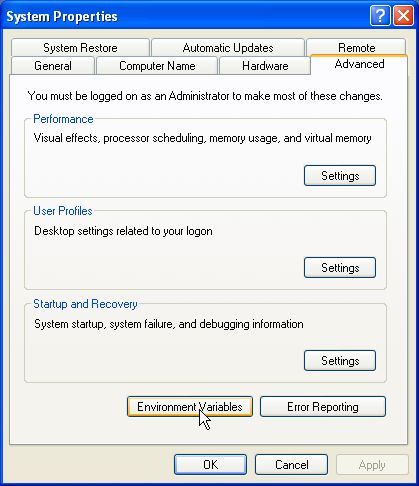ADS
From CVL Wiki
(Difference between revisions)
| Line 5: | Line 5: | ||
[[Image:ADS Setup 3.jpg|thumb|(fg.3) Environment Variables Window.]] | [[Image:ADS Setup 3.jpg|thumb|(fg.3) Environment Variables Window.]] | ||
[[Image:ADS Setup 4.jpg|thumb|(fg.4) New Variable Window.]] | [[Image:ADS Setup 4.jpg|thumb|(fg.4) New Variable Window.]] | ||
| − | Before Installing ADS there is one important step you need to take in order for the program to work. On the desktop right click on my computer and select the properties option from that menu (fg.1). A window called System Properties should pop up. From here select the Advanced Tab (fg.2). Under the Advanced tab click on the button called Environmental Variables. Select New for the options for User variables (fg.3). Enter for Variable name AGILEESOFD_LICENSE_FILE and for Variable value 27003@license.ece.vt.edu (fg.4) | + | Before Installing ADS there is one important step you need to take in order for the program to work. On the desktop right click on my computer and select the properties option from that menu (fg.1). A window called System Properties should pop up. From here select the Advanced Tab (fg.2). Under the Advanced tab click on the button called Environmental Variables. Select New for the options for User variables (fg.3). Enter for Variable name AGILEESOFD_LICENSE_FILE and for Variable value 27003@license.ece.vt.edu (fg.4). |
| Line 11: | Line 11: | ||
<br><sub>fg.2 Advanced Tab</sub> | <br><sub>fg.2 Advanced Tab</sub> | ||
| + | <br>Once the new environment variable has been entered ADS can be installed. | ||
==Installing ADS on Windows (2000/XP/Vista)== | ==Installing ADS on Windows (2000/XP/Vista)== | ||
Revision as of 14:18, 6 April 2007
Getting Started
Before Installing ADS there is one important step you need to take in order for the program to work. On the desktop right click on my computer and select the properties option from that menu (fg.1). A window called System Properties should pop up. From here select the Advanced Tab (fg.2). Under the Advanced tab click on the button called Environmental Variables. Select New for the options for User variables (fg.3). Enter for Variable name AGILEESOFD_LICENSE_FILE and for Variable value 27003@license.ece.vt.edu (fg.4).
Once the new environment variable has been entered ADS can be installed.